If you want to replace the default fonts in the Dawn theme with your own, follow these steps:
1. Open the theme.liquid file
• Go to Online Store → Themes → Edit Code
• Find and open theme.liquid
2. Find ":root {"
• Use Ctrl + F (Windows) or Cmd + F (Mac) to search for :root {
3. Locate --font-body-family and --font-heading-family
• These values are pulled from the Shopify admin panel.
• Replace them with your custom font from the assets folder.
4. Modify the code
• Example:
:root {
--font-body-family: "CustomFont", sans-serif;
--font-heading-family: "CustomFont", sans-serif;
}
5. Upload and apply your custom font
• If you haven’t already, upload your font files (.woff or .woff2) to the assets folder in Shopify.
• Open your base.css or theme.css file and add a @font-face rule:
@font-face {
font-family: "CustomFont";
src: url("CustomFont.woff2") format("woff2");
font-weight: normal;
font-style: normal;
}

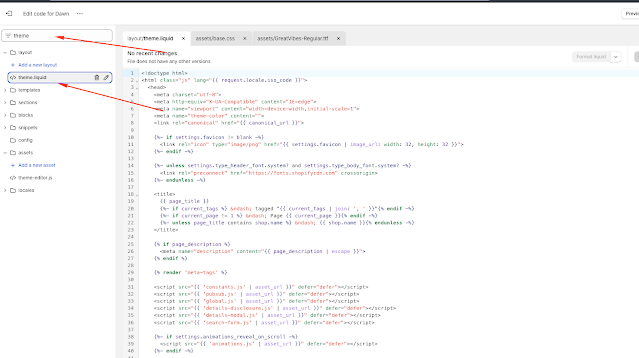


Comments
Post a Comment